Step 3: Build your own eLearning academy
Blog | Tutorial
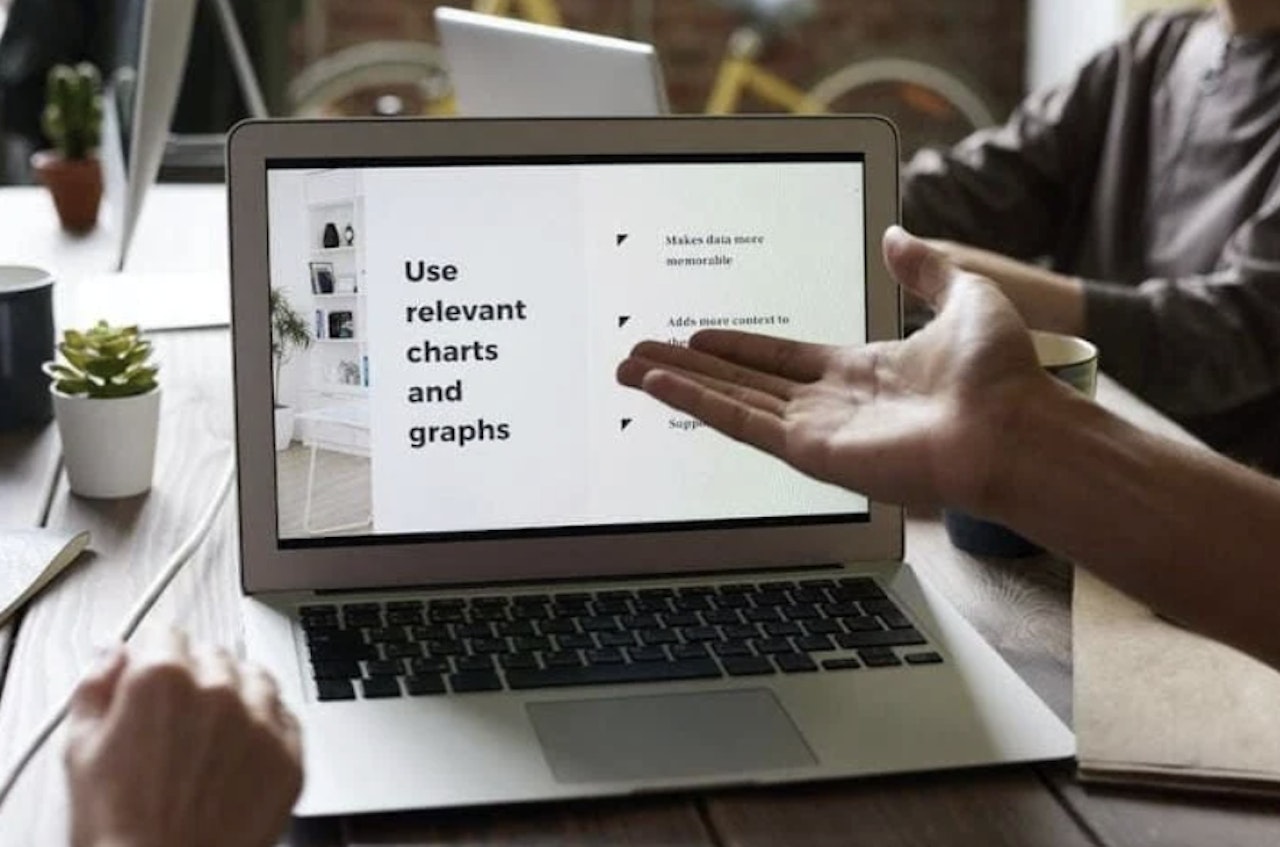
The decision has been made and you can start your eLearning project. Have you thought of everything? We guide you step-by-step through the setup of your eLearning academy, which is the starting point for your Learning Management System (LMS).
1. Successful start: implementation of the strategy
When setting up the platform, think directly about the subsequent benefits. What does your eLearning strategy, which you have already worked out in the first step, say? Which points need special attention when setting up eLearning?
Take your checklist of requirements to hand and go through it point by point:
What purpose should eLearning serve in your company?
How do you want participant management to work?
How interactive do you want your eLearning to be?
This is how you successfully put your planning into action step by step:
Adopt the strategy into the setup of your platform
Align course settings according to your strategy. Example: Do the participants learn in exchange with each other or anonymously? Activate member views, comments, and messages accordingly.
Create groups
Groups make it easier for you to manage participants later on. Define different participant groups in the options under the menu item “Groups” and assign your members to these groups. For example, group them according to departments or functions in the company. Later, these groups will help you to filter and productively manage members. For example, when it comes to course invitations and reports.
Assign roles and permissions
Roles are based on tasks, such as user, course, or academy management, and can be assigned indefinitely. For example, different groups can have unlimited access for all permissions (manager role), create and manage content (author role), view content, results, and feedback (trainer or auditor role), or attend courses (participant role).
Create categories
Categories make it easier to manage courses later or display them in different widgets and portals. Define different course categories in the options under the ‘Categories’ menu item. Now you can assign courses, workshops but also pages to these categories. Categories are especially handy if you want to make your home page (and other portals) clear or filter reports.
2. Basic settings: setup and branding
Setting up your academy correctly is an important preparation for the subsequent learning and management process. First, upload your company logo and set the appropriate font and colors. With a few simple steps, your company’s branding is thus included in your eLearning academy. This ensures direct recognition among learners and they feel at home in the learning environment.
Go through the setting options step by step and work through them at your leisure. Once this is done, you can continue with the creation or integration of the first courses. Only then should you invite the participants to the academy.
Tip: Visit your eLearning academy from the participant’s perspective and invite third parties with the participant or auditor role to test it.
3. The right content: The course creation
Now it’s finally time for the very concrete part of course creation with an integrated authoring tool. It starts, of course, with the thorough preparation of the content. You may have already gathered a lot of input for the courses, but beware! Course creation is not about having “everything accommodated.” Rather, create relevant, interesting, and motivating courses. How to do that? Here follow our tips & tricks:
PowerPoint slides as the basis for eLearning courses: how to set them up correctly
Appeal to different types of learners by integrating different media: texts, images, videos, LTI, HTML5 and SCORM
The common thread in your course: storytelling
Tip: If you don’t have enough content or capacity to create it yourself, your eLearning platform can be enhanced with courses from partner companies specializing in this area. We have summarized what professional eLearning for your academy can look like in this overview.
We love to share our knowledge with you
Related blogs



